Create a Margin Exceptions report to review the transactions where items were sold outside the Gross Margin range selected for the report.
| Access |
| Grant permission to User Profiles in Access User Profiles > select a User Profile > Menu Security > Reports module > Main Menu > Exceptions. |
| Grant permission to the individual report > Exceptions > Margin Exception. |
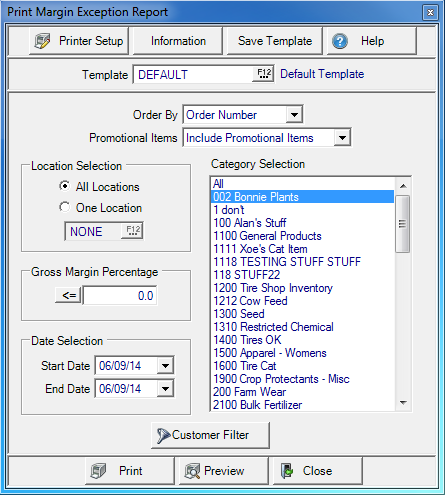
Create Your Report
Choose Order By of
- Order Number
- Customer
Select Promotional Items
- Include Promotional Items- When Promotional Items are included on the report, the Promo ID is provided in the Promo column.
- Exclude Promotional Items- No Promotional Items are included in the report.
- Promotional Items only- When Promotional Items are included on the report, the Promo ID is provided in the Promo column.
In the Location Selection section, All Locations is selected by default. Click One Location and enter the Site ID or select F12 to search.
Enter an amount for Gross Margin Percentage then use an operator to indicate how the amount should be used by clicking on it. Select
- Greater than or equal to
- Less than or equal to
- Equal to
- Not equal to
Create a date range in Date Selection by entering
- Start Date- Enter a Start Date using the mm/dd/yy date format or select from the available drop down calendar.
- End Date- Enter an End Date using the mm/dd/yy date format or select from the available drop down calendar.
Use the Category Selection section to choose All, one or multiple Item Categories.
Limit the information on the report by adding a Customer Filter See Using a Customer Filter for more information.
Select Preview to view the report onscreen.
Select Print to send the report directly to the default printer.
Understanding Your Report
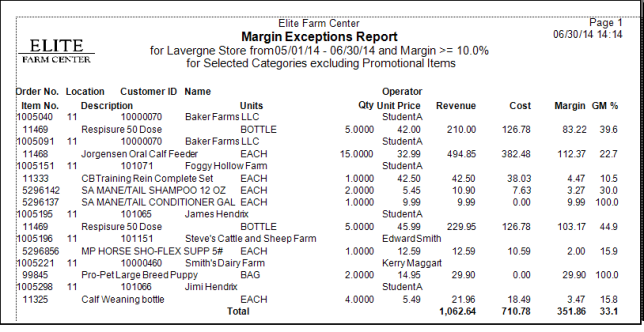
Order No. indicates the invoice number for the transaction.
Location provides the Site ID of where the transaction took place.
The Customer ID and Name for the customer who purchased the item.
Name of the Operator who handled the transaction.
Item No. displays the Item ID and Description the Item description.
In the Units column, the Stocking Unit of Measure for the item is listed.
Qty displays the Quantity of the item in the transaction.
Unit Price provides the current L1 price for a Stocking Unit of Measure of the item.
Amount of Revenue generated by the transaction.
Cost of the item, the replacement cost of the item multiplied by the Quantity.
Gross Margin and Gross Margin % columns are included and calculated using the below equations.
|
((Revenue - COGS )/Revenue) = Gross Margin ((Revenue - COGS )/Revenue) * 100 = Gross Margin percentage |
Item Subtotal totals the Quantity, Revenue, Gross Margin and calculates the Gross Margin % for the item.
Grand Total- The total of the Rev. column.
Report Totals- The Revenue, Cost, and Margin columns are totaled.